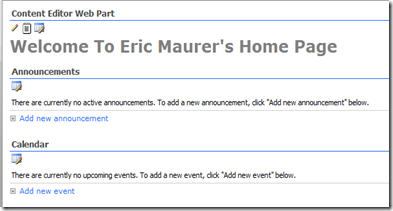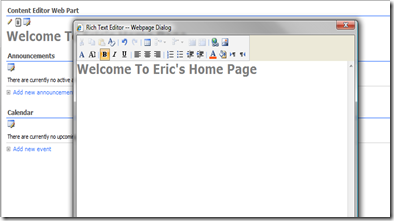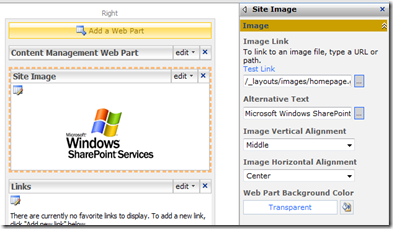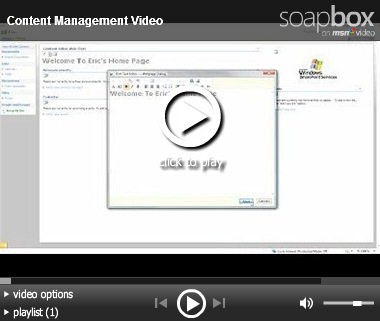One of the most common requests that we have for SharePoint is the ability to make content management on a site easier and more intuitive. After seeing the potential of jQuery with SharePoint we decided to see how we could improve SharePoint content management using jQuery. What we came up with is the Content Management Web Part.
Using jQuery, icons are added above each web part on a page which give contributors to the site easy access to each web part’s properties, source and rich text editor.
Content can now be modified in one click instead of five.
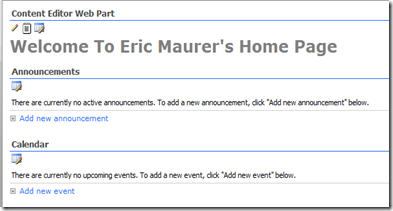
When the pencil icon is clicked the Rich Text Editor is immediately opened.
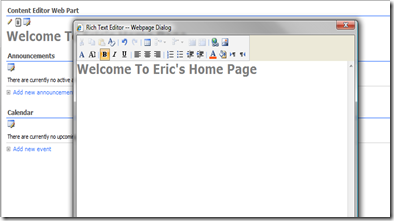
When the edit icon is clicked the web part’s properties dialog is opened.
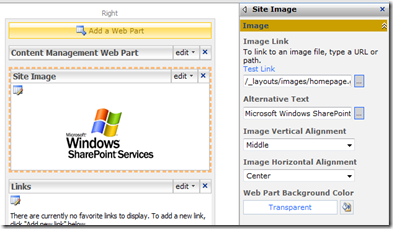
The video below shows the Content Management Web Part in action.
Download the Content Management Web Part (No Longer Available)
The content management web part consists of jQuery added to a Content Editor web part, therefore it can be uploaded to your site through the site settings page.
The web part currently references Google’s jQuery file. When used in a production environment this should be changed using the instruction in my previous post.
With this edition anyone who has the "Site Settings" link has edit authority. For a more robust roles-based solution, please contact us.