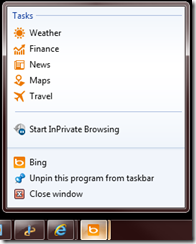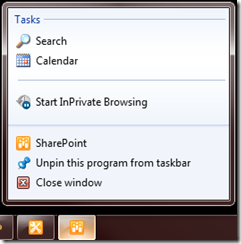Before I dive into sample electronic forms solutions with InfoPath 2010, there are some things that you should know.
InfoPath 2010 is a Microsoft Office product. InfoPath 2010 is included with Office 2010 Professional Plus, or it can be purchased as a standalone product. There are two icons included with the program: InfoPath Designer 2010 and InfoPath Filler 2010. Designer is used to create form templates (.xsn files) that can be filled out using Filler, or published to a SharePoint server and filled out online. Filler is used to fill out an InfoPath form on your desktop (similar to filling out an PDF form in Adobe Acrobat Reader). When you fill out a form using Filler or SharePoint’s forms services, the form is saved as an XML document and contains a reference to the template from which it was created.
You do not have to have SharePoint 2010, but it does work better. If you do not have SharePoint, InfoPath forms can be created using the desktop Filler, saved to a network share, emailed, and so forth. If you have SharePoint Foundation 2010 (often referred to as the “free” edition of SharePoint), you can publish your form templates to a form library and save your form data (XML) to a form library. You can also take advantage of SharePoint’s workflows to route the forms, but the forms must be filled out using the desktop Filler. If you have SharePoint 2010 Enterprise Edition, you get all of the same benefits as Foundation, but you may also publish your forms as Web forms – which means that each user in your organization does not need to have the desktop Filler installed to fill out a form. There is an Enterprise CAL license required for each user that will access the SharePoint 2010 Enterprise server. Of course, the license also grants you rights to the other SharePoint Enterprise features, and the cost is offset by the fact that you do not need to purchase the Filler product for every desktop. It is worth mentioning, that some of the Office 365 plans also allow for InfoPath forms to be published as Web forms.
There are two types of forms on SharePoint 2010 Enterprise Edition. Form Library Forms allow for one or many related forms to be served from and stored in a single document library on SharePoint. These forms are often used in conjunction with SharePoint workflows for routing and approval. List Forms, new to SharePoint 2010 Enterprise Edition, allow an InfoPath designer to customize the look and behavior of the data entry forms of any SharePoint list. Using InfoPath to brush up these forms allows a non-developer to do more creative and robust things that were previously only possible for developers.
That is enough background to get us started. I will provide more helpful tips as we work through some of the solutions. I will introduce the first form solution in my next post.